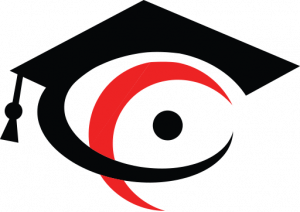Participant - FAQ
Find the answers for the most frequently asked questions below
Access and Navigation
Go to the login page, then click the create new account button. Fill in all the required information. After you have completed all of the fields, click the Create my new account button.
On the Integrity Academy home page, in the upper right corner, you will see a login button; click on it to be redirected to the login page; on the login page, enter your username and password and then click the login button.
You may have entered your username or password incorrectly. Please double-check your username and password.
On the login page, you can also click the lost password button. Enter your email address and check your inbox for an email from the Integrity Academy team.
On the login page, you can also click the lost password button. Enter your email address and check your inbox for an email from the Integrity Academy team.
There is a list of course categories at Integrity Academy on the Courses menu; please click on each category to select a course, then click on the course you are interested in.
If you are not enrolled in the course yet, click the enroll me button. The Integrity Academy team will verify your application ahead of time and send you an email notification.
If you are not enrolled in the course yet, click the enroll me button. The Integrity Academy team will verify your application ahead of time and send you an email notification.
The course categories at Integrity Academy will be displayed on the dashboard, specifically in the Course Categories section; please click on each category to learn more about the courses available at Integrity Academy.
Note: Some courses are only available to certain roles. If you can't find an enrol me button on a course, it's not for you.
Note: Some courses are only available to certain roles. If you can't find an enrol me button on a course, it's not for you.
There is a list of courses that you are taking or have taken on the My Course menu; please click on a course to begin learning.
on the dashboard, specifically in the recently accessible course, please select the course that you will continue to study by clicking on it.
Course content
If you are not enrolled in a course, you can only access a brief description about it by clicking on the course name. You will be taken to the enrollment page, as well as a brief description of the course.
Enter the course you want to study, and then look for the learning topic in the left menu/navigation; if it doesn't appear, please click the red button on the left of your screen.
The duration of each course is adjusted to the facilitator and they will be notified of the course's start and end times.
For example, you must complete the NEO course during your probation period.
If I update the email address on the Integrity Academy profile, will it affect the learning process?
Updating email address in your Integrity Academy profile will not affect your learning progress.
You cannot skip material in the courses that are designed to have participants learn material in sequential order.
You must respond to all interactions given to interactive learning materials.
There are two types of learning content at Integrity Academy, there are video-based content and interactive content.
- For video-based content, you'll have to start over from the beginning, but you can speed up the video manually.
- For interactive content, you can continue learning on the last page when you take a break.
Open the discussion forum, click the discussion topic that has been created, and then click Reply to begin responding to the discussion topic.Write down the your reply, scroll down the page and click post to forum to save your reply.
- After entering the course in which you will work on the quiz, click on the quiz name to select the quiz you will work on. You will be redirected to the quiz's start page; click the Attempt Quiz Now button to begin working on the quiz.
- Next, please fill in the answers for each question asked.After you have finished answering the questions, please click Finish Attempt to end the quiz.
- Review the questions that have been answered; if there are any questions that you have not answered, the system will provide information about the parts of the quiz that have not been answered. Please use the Return Attempt button to return to unanswered questions.
- After answering all of the questions, click the Submit All and Finish button to save your answers. In the Confirmation dialog box, click the Submit all and finish Button again to save the data permanently.
You may exceed the quiz time limit because when the timer runs out, answers are automatically sent to the server, where they are processed immediately.
However, if the server is overloaded and slow, your response may not be processed until after the available time has passed, and previously answered questions are not saved.
However, if the server is overloaded and slow, your response may not be processed until after the available time has passed, and previously answered questions are not saved.
Enter the course for which you want to download the certificate, then select the certificate to be taken to the certificate page. When you click View Certificate, your E-certificate will be automatically downloaded.
Note: If all learning materials or activities have been completed and the post-test score requirements have been met, you can download a certificate.
Note: If all learning materials or activities have been completed and the post-test score requirements have been met, you can download a certificate.
You can print the certificate by clicking on it; a new window will open with your certificate displayed in pdf format. To print the certificate, please click the printer button in the upper right corner.
Courses and materials with status completed and finished can be viewed/studied/reviewed frequently.
Help Desk
If applicable, try using another browser. Otherwise, contact your facilitator or PDT for help. If your facilitator is unable to resolve the problem contact Integrity Academy Support in one of the following ways:
Email support.integrityacademy@integrity-indonesia.com Include your name and a description of the problem with as much detail as possible.
Send us a message through our website's online chat application.
Email support.integrityacademy@integrity-indonesia.com Include your name and a description of the problem with as much detail as possible.
Send us a message through our website's online chat application.